Search
What are you looking for today?
Back
Plans & Promotions
Looking for a new SIM, or you great new offers? start your search here now

Looking for a new SIM, or you great new offers? start your search here now
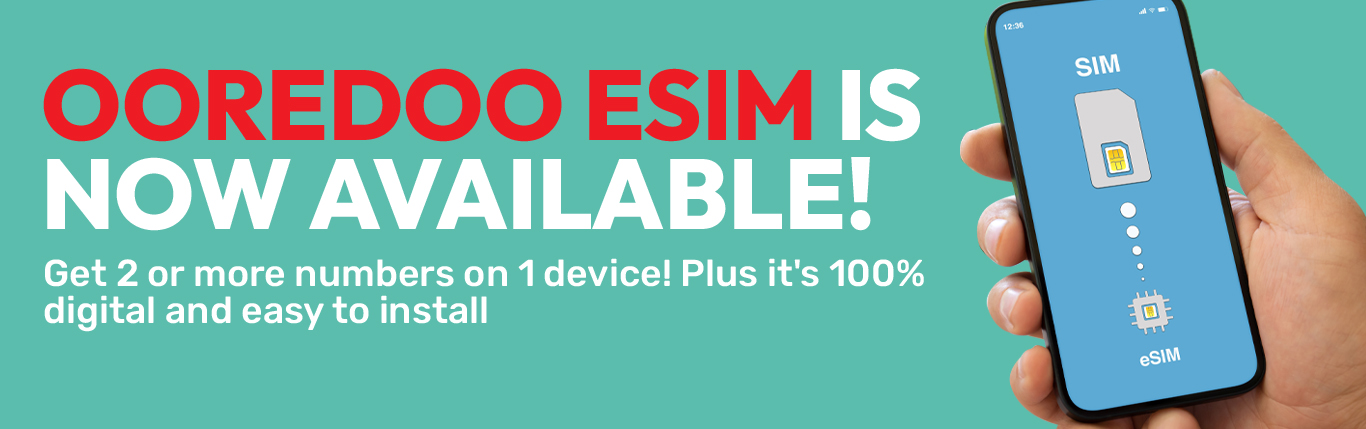
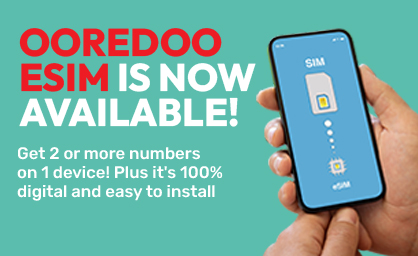
Connect and enjoy the power of digital freedom, available for both prepaid and postpaid plans. eSIM allows you to link multiple numbers to a single device to experience more digital convenience. Travel smarter, stay connected globally with international data plans, and get your eSIM even before take-off. Discover the simplicity, flexibility, and convenience of an eSIM with Ooredoo.

Easily toggle between work, personal, or international numbers on the same device.
Convert your existing number to an eSIM online.
No need to wait for delivery or go to the shops. Purchase and activate your eSIM online.
Stay connected with the widest network of coverage in Qatar.
Use your Ooredoo eSIM with a compatible smartphone, tablet, and smartwatch. All major device manufacturers offer eSIM functionality on their latest models. Check if your device is on the list below, or visit our eShop to treat yourself to an eSIM-compatible device today!
 Great, your device is eSIM compatible
Great, your device is eSIM compatible
Keep your number and switch to eSIM—it’s quick and easy to do!
Follow the steps below:
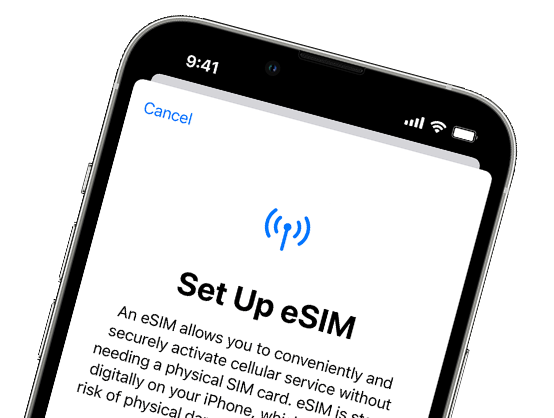
Ooredoo now supports SIM transfers from your previous iPhone to your new iPhone without needing to contact us. You can also convert your current physical SIM card to an eSIM.
If you don't have access to your current iPhone, contact us to transfer your eSIM. While you're setting up your iPhone, if you're asked to transfer your SIM, follow the onscreen instructions to transfer your physical SIM or eSIM. If you need to transfer more than one SIM to your new iPhone, transfer your additional SIMs following the steps below or visit this link for video tutorials.
On your new iPhone, go to Settings > Cellular > Add Cellular Plan.
Choose a cellular plan to transfer from another iPhone. If you don’t see a list of numbers, tap Transfer From Another iPhone. This requires both devices to have iOS 16 or later.
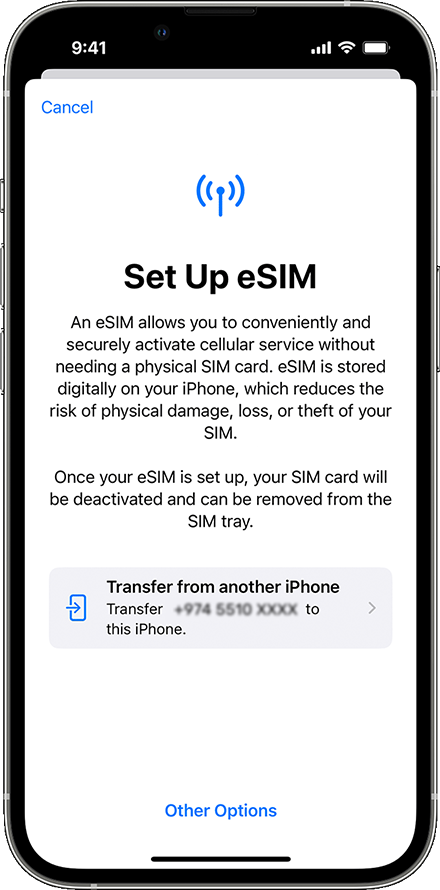
Check for instructions on your previous iPhone to confirm the transfer. To confirm, tap Transfer or, if asked for a verification code, enter the code that's displayed on your new iPhone.
Wait for the cellular plan to activate on your new iPhone. Your previous SIM is deactivated when the cellular plan on your new iPhone activates.
If a banner appears on your new iPhone that says Finish Setting Up Your Carrier's Cellular Plan, tap it. You will be redirected to your carrier's webpage to transfer your eSIM. If you need help, contact us.
You can convert a physical SIM to an eSIM on the same iPhone, if your carrier supports it. Follow these steps:
On your iPhone, go to Settings > Cellular.
Tap Convert to eSIM. If you don't see Convert to eSIM, your carrier doesn't support this option. Contact your carrier to move your phone number from your physical SIM to an eSIM using eSIM Carrier Activation or by scanning a QR code.
Tap Convert Cellular Plan.
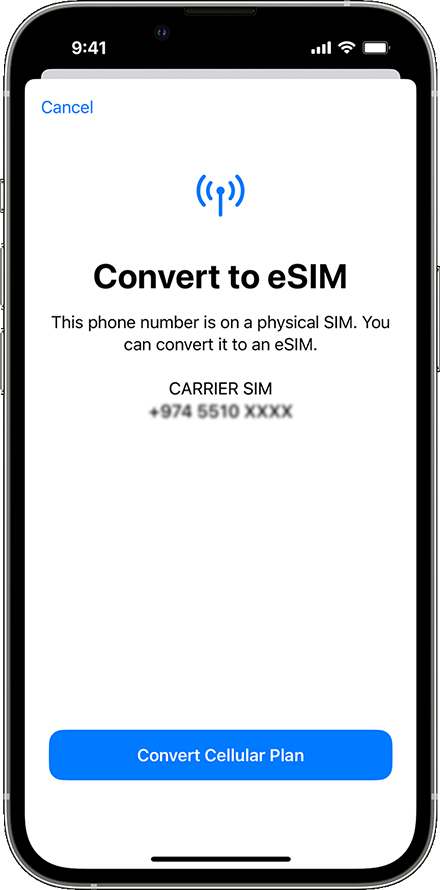
Tap Convert to eSIM.
Wait for your eSIM to activate. Your previous SIM card is deactivated when the cellular plan on your iPhone activates.
Remove the physical SIM from your iPhone. Then restart your iPhone.
Discover our eSIM FAQs and find out more through our Help Centre.
For iPhone:
For Samsung:


For further assistance, please call our customer care number to speak directly to any of our experts on 111.


Contact us via WhatsApp to upgrade your plan, subscribe to a specific service, check your data usage, and more


Start a Live Chat with one of our customer care agents and get instant support on any Ooredoo service issue